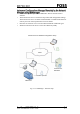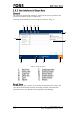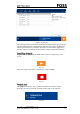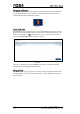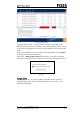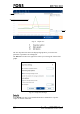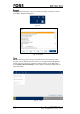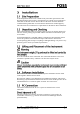Product Info
Table Of Contents
- 1 Safety
- 2 Introduction
- 3 Installation
- 4 Operating Instructions
- 4.1 Start-up
- 4.2 Analysis Procedure
- 4.3 Care - Default Features
- 4.4 Care View - Advanced Settings
- 4.4.1 Instrument Diagnostics
- 4.4.2 Advanced Diagnostics
- 4.4.3 Instrument Information
- 4.4.4 User Manual
- 4.4.5 FossConnect Synchronisation
- 4.4.6 Settings
- 4.4.7 Local Configurator
- 4.4.8 Data Maintenance
- 4.4.9 Instrument Calibration
- 4.4.10 Remote Support
- 4.4.11 Export Logs
- 4.4.12 Change PIN Code
- 4.4.13 Manual Sample Transfer
- 4.4.14 Lamp Change
- 4.4.15 Automate Sample Transfer
- 4.4.16 Help
- 4.5 Check Samples
- 4.6 Instrument Calibration
- 5 Maintenance
- 6 Troubleshooting
- 7 Parts, Accessories and Consumables
- 8 Technical Specifications
Fig. 13 Result view
The central part of the screen shows information about the sample being analysed.
The information depends on the definitions that have been setup in FossManager.
The left part of the screen is related to the analytical result and the right part is
related to various user-defined fields containing sample registration information.
Start the analysis by pressing the Start button in the lower right corner of the
screen.
Fig. 14
During the analysis, the button’s functionality changes to Stop.
Fig. 15
The Product selector (see Fig. 16) shows the product selected for analysis.
Pressing it provides access to the available products that can be analysed.
Fig. 16