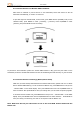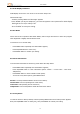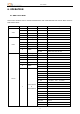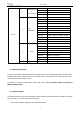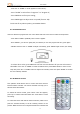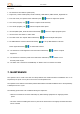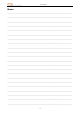User Manual
User’s Manual
15
- Press “UP” or “DOWN” to scroll up/down to select “Auto”;
-$Press$“ENTER”$to$select$from$“Program$1”$to$“Program$4”;$
-$Press$ENTER$to$confirm$your$setting;$
-$Press$ENTER$again$to$adjust$auto$run$speed$(from$01$-09).$ $
To$exit$out$of$any$above$options,$press$MENU$button.$ $
6.4 Customized Colors
Users are allowed to program their own color effects and save to the fixture. Follow the steps below:
- Press button “MENU” repeatedly until “Custom” appears.
- Press “ENTER”, you will see “[Red] 255”, this means you now can program red color, press again
“ENTER” and scroll “UP” or “DOWN” to adjust red intensity, press “ENTER” again to save your setting.
-$To$select$o t her$colors,$press$MENU$to$exit$from$current$submenu$till$you$see$color$menu$is$
selectable.$Press$“UP” or “DOWN” to select the desired color, Press ENTER button to come to next
step. Now press$“UP” or “DOWN” button to adjust color intensity value. Now press “ENTER” to confirm
the color intensity selected.$ $
$
6.5 IR Remote Control
$
This operation mode allows users to control the fixture with an
infrared remote controller. The remote controller can help you to
achieve almost all functions.
To activate IR remote control, press “Menu” until “IR” appears,
press “Up” or “Down” button and select “On”. Press “Enter” to save
the setting.
To control the fixture with this IR remote controller, make sure to
point the controller directly to the IR receiving sensors on the
product. Make sure there are no objects between the controller and