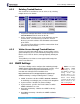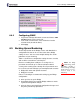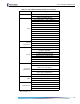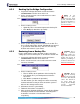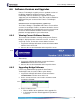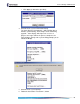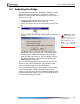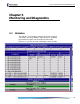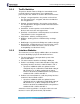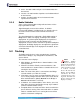- Fortress Wireless Access Bridge User Guide
Fortress Bridge: Administration
64
4.5.1 Backing Up the Bridge Configuration
1 Log on to the Bridge GUI admin account and choose
SYSTEM OPTIONS from the menu on the left.
NOTE: If you
choose to pass-
word- prot ect th e ba ck-
up file, remember that
the password will be re-
quired in order to re-
store from the file.
2 On the SYSTEM OPTIONS screen under BACKUP SYSTEM
SETTINGS, click Next.
3 On the resulting screen:
Optionally enter a Password to protect the backup file.
Click Backup (or Cancel the operation).
4 On the system dialog, choose to save the file to disk. The
file is named
settings.fti by default. (Windows® may append
a
.gz extension to the filename.) You can save it to any
location and rename it if you choose.
CAUTION: The re-
store operation
overwrites ex isting se t-
tings with those in the
backup file (shown in
Tabl e 4.1), including lo-
cal device and user au-
thentication databases.
4.5.2 Restoring from a Backup File
Keep in mind that the restore operation restores only those
settings present in the backup file, as described in Section 4.5.
1 Log on to the Bridge GUI admin account and choose
SYSTEM OPTIONS from the menu on the left.
2 On the SYSTEM OPTIONS screen under RESTORE SYSTEM
SETTINGS, click Next.
3 On the resulting screen:
CAUTION: Restor-
ing from a backup
file causes all pass w o rds
to revert to their default
values. The WLAN is
not secure unti l you
change all three Bridge
account passwords
from their defaults.
Enter or browse to the pathname of the backup file.
If the backup file is password-protected enter the
Password.
Click Restore (or Cancel the operation).
The GUI informs you
The settings have been successfully
restored and advises that you must reboot the system in
order for the settings to take effect.
4 Click OK to clear the system dialog.
5 Follow the instructions in Section 4.7.
6 After you have rebooted the Bridge, change all three Bridge
account passwords from their defaults, according to the
instructions in Section 3.5 and Section 6.4.4.2,
respectively.
detail:
detail: