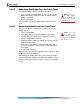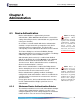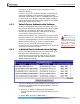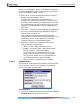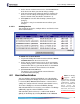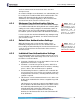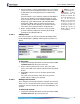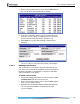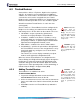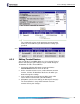- Fortress Wireless Access Bridge User Guide
Fortress Bridge: Administration
58
2 On the USER AUTHENTICATION screen, click the Edit button of
the user for which you want to change settings.
3 In the EDIT USER frame (above USER ACCOUNTS) where the
account’s current settings are displayed, enter new values
into the relevant fields (described in Section 4.2.2).
4 Click Update to save the edited settings (or Cancel your
changes).
The user’s entry in
USER ACCOUNTS reflects your changes.
4.2.2.3 Deleting a User Account
You can delete a user account at any time. Alternatively, you
can edit a user account to be temporarily inactive—by clearing
the
Active checkbox—reactivating the account at a later date
(refer to Section 4.2.2.2, above).
To delete a user account:
1 Log on to the Bridge GUI admin account and choose USER
AUTHENTICATION from the menu on the left.
2 On the USER AUTHENTICATION screen, click the Delete button
of the user you want to delete.
3 Click OK in the confirmation dialog (or Cancel the deletion).
The user you deleted will be removed from the
USER
ACCOUNTS display.