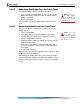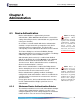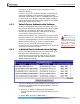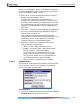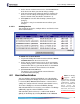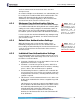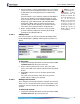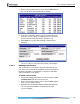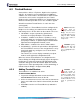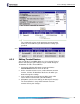- Fortress Wireless Access Bridge User Guide
Fortress Bridge: Administration
57
NOTE: In point-to-
point/multipoint
deployments, Fortress
recommends that you
disable the
Restart Ses-
sion Login Prompt
for us-
ers on all non-root
Bridges on the network,
so that, when users’ ses-
sions time out, they are
prompted for their cre-
dentials by only the root
Bridge. Refer to Section
3.6.6.6 guidance.
Session Timeout - sets the amount of time the user’s device
can be present on the network before the current session is
ended and he/she must log back in to re-establish the
connection.
Session Timeout is set in minutes, between 0 and 9999. A
value of zero disables session timeout for that user (her
device can be present on the network indefinitely without
timing out). If you enabled
Local authentication while
leaving the settings under
AUTHENTICATION DEFAULTS
(Section 3.6.6.7) at their defaults, the
Session Timeout
value in the
ADD USER frame will be at 720 minutes.
Active - enables/disables user access to the account.
A check in the box enables the account (the default);
clearing the checkbox disables it.
4.2.2.1 Adding a User
New user accounts can only be created on the Bridge when
Local authentication is globally enabled (refer to Section 4.2,
above).
To add a user:
1 Log on to the Bridge GUI admin account and choose USER
AUTHENTICATION from the menu on the left.
2 On the USER AUTHENTICATION screen, in the ADD USER
frame, enter valid values into the relevant fields (described
above).
3 Click Add to save the new user account (or Cancel the
addition).
The
USER ACCOUNTS frame shows the user you have
added, with the settings you specified.
4.2.2.2 Editing a User Account
Once configured,
Username cannot be changed. You can only
delete a user’s account and create a new account with a new
Username. You can edit any other value associated with a user
account.
To edit a user account:
1 Log on to the Bridge GUI admin account and choose USER
AUTHENTICATION from the menu on the left.