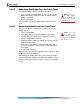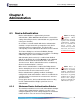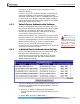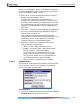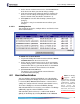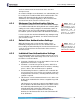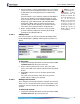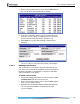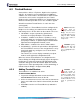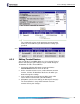- Fortress Wireless Access Bridge User Guide
Fortress Bridge: Administration
55
2 On the DEVICE AUTHENTICATION screen, click the Edit button
of the device for which you want to change settings.
3 In the EDIT DEVICE frame (above the device list) where the
device’s current settings are displayed, enter new values
into the relevant fields (described in Section 4.1.2).
4 Click Update to save the edited settings (or Cancel your
changes).
The device’s entry in
AUTHORIZED DEVICES reflects your
changes.
4.1.2.2 Deleting Devices
You can delete one device, multiple devices or all devices from
device authentication.
To delete one or more devices:
1 Log on to the Bridge GUI admin account and choose DEVICE
AUTHENTICATION from the menu on the left.
2 On the DEVICE AUTHENTICATION screen, in the AUTHORIZED
DEVICES display, place a check in the box(es) in the Delete
column for the device(s) you want to delete, or click
Check
All below the column to select all devices for deletion.
3 Click Delete All Checked Devices.
The device(s) you selected will be removed from the
AUTHORIZED DEVICES display.
NOTE: The Bridge
supports 802.1X
authentication through
separate and unrelated
configuration settings.
These are described in
802.1X Security (for
wireless devices) and in
Section 3.4, 802.1X Serv-
er and LAN Port Settings.
4.2 User Authentication
You can configure default and individual user authentication
parameters through the Bridge only when
Local authentication
is selected. (When
External authentication is selected, these
settings are configured on the external authentication server.)
The Fortress Bridge has an internal RADIUS (Remote
Authentication Dial-In User Service) server built-in. The Bridge
additionally supports external RADIUS servers.
Authentication (device and user) is enabled and disabled
globally on the Bridge by selecting
Disabled, Local or External