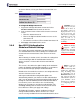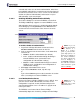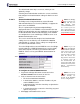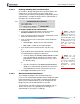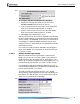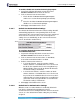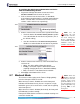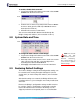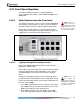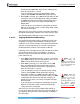- Fortress Wireless Access Bridge User Guide
Fortress Bridge: Configuration
47
To configure the default user authentication and device
state for authenticating devices:
1 Log on to the Bridge GUI admin account and select
SECURITY SETTINGS from the menu on the left.
2 In the AUTHENTICATION SETTINGS frame, in Auth Mode,
ensure that
Local authentication is enabled and that Device
Auth is selected under AUTHENTICATION OPTIONS (refer to
sections 3.6.6.1 and 3.6.6.4, respectively).
NOTE: Yo u c a n
change the user
authentication and de-
vice state settings for
devices individually—
on the
DEVICE AUTHEN-
TICATION screen, de-
scribed in Section 4.1.2.
3 Under AUTHENTICATION OPTIONS, to the right of Device Auth:
check the box beside with User Auth by default to enable
user authentication for new devices by default. (This is
the default setting.)
or
clear the checkbox beside with User Auth by default to
disable user authentication for new devices by default.
4 Under AUTHENTICATION DEFAULTS, in the Device State field,
select one of:
Allow - the device will be allowed to connect.
Pending - connection requires administrator action
(explicitly changing the device’s
Auth State to Allow).
Deny - the device is not allowed on the network.
5 Click Apply at the bottom of the screen.
NOTE: When the
Bridge is in black-
out mode, you can tem-
porarily toggle front-
panel LEDs back on—to
use them during front-
panel configuration—by
pressing
SW1 on the
front panel.
3.7 Blackout Mode
The BLACKOUT MODE setting on the Fortress Bridge globally
turns the front-panel LEDs on and off.
When
BLACKOUT MODE is Enabled, none of the front-panel
indicators will illuminate for any reason—except for a single,
initial blink (green) of less than half a second, at the beginning
of the boot process.
When
BLACKOUT MODE is Disabled (the default), the front-panel
LED indicators function normally.
Front-panel LED behaviors and their associated meanings are
covered in Section 5.6.
detail:
detail: