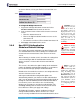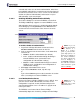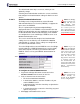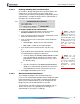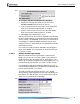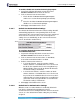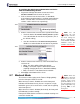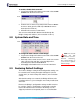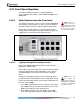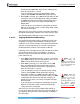- Fortress Wireless Access Bridge User Guide
Fortress Bridge: Configuration
45
To configure maximum authentication attempts:
1 Log on to the Bridge GUI admin account and select
SECURITY SETTINGS from the menu on the left.
2 In the AUTHENTICATION SETTINGS frame, in the Auth Mode
field, ensure that
Local authentication is enabled.
3 Under AUTHENTICATION OPTIONS, in the Max Auth Retries
field, enter a whole number between 1 and 255.
4 Click Apply at the bottom of the screen.
A devices that exceeds the maximum allowable retry attempts
to connect to the Bridge-secured network is locked out until the
device’s
State is set to Allowed. Such a device is locked out on
every Bridge in a point-to-multipoint network, and you must
change the device’s
State setting on every Bridge that handles
traffic from the device.
Users who exceed the maximum allowable retry attempts to
log on to the Bridge-secured network are locked out until you
reset their sessions.
3.6.6.6 Restart Session Login Prompt
When the
Restart Session Login Prompt is enabled on the
Bridge, the sessions of users whose traffic is passed by that
Bridge timeout at the configured interval, forcing these users’
devices to renegotiate encryption keys and prompting users to
reauthenticate by entering their user names and passwords.
In point-to-point and point-to-multipoint deployments, such a
user would be prompted for his credentials by every Bridge that
passes traffic from that user’s device.
To avoid repeated login prompts for these users, disable
Restart Session Login Prompt on all of the non-root Bridges on
the network. This will allow the user to reauthenticate and the
device to re-key with only the root Bridge.
detail:
detail: