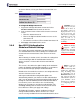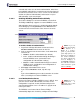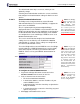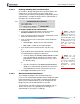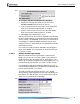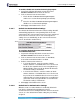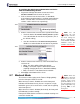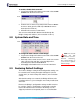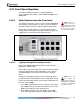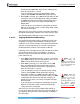- Fortress Wireless Access Bridge User Guide
Fortress Bridge: Configuration
41
on Secure Clients, refer to your Fortress Secure Client user
guide.
CAUTION: For se-
curity reasons, the
Access ID in effect on
the Bridge cannot be
displayed. Make a note of
the new Access ID: you
will need it to configure
the Bridge’s Secure Cli-
ents, as well as to
change the Access ID on
the Bridge.
To change the Bridge’s Access ID
1 Log on to the Bridge GUI admin account and select
SECURITY SETTINGS from the menu on the left.
2 In the CHANGE ACCESS ID frame of the SECURITY SETTINGS
screen:
Enter the Current Access ID.
Enter a 16-digit hexadecimal number to serve as the
New Access ID.
Re-enter the new Access ID in Confirm New Access ID.
3 Click Apply at the bottom of the screen.
NOTE: The Bridge
supports 802.1X
authentication through
separate and unrelated
configuration settings.
3.6.6 Non-802.1X Authentication
Global and Default Settings
The settings that enable and disable non-802.1X device and
user authentication on the Fortress Bridge are located in the
AUTHENTICATION SETTINGS frame of the SECURITY SETTINGS
screen.
802.1X Security, in Section 3.3.4.5, describes the settings that
select and configure 802.1X authentication for wireless
devices. Section 3.4 covers
802.1X Server and LAN Port
Settings
.
NOTE: To support
smart cards au-
thenticated through PKI
(Public Key Infrastruc-
ture), the Bridge must
be configured to use an
External RADIUS serv er
that supports EAP-TLS
authentication. (Refer to
you r R A DI U S d o cu -
mentation for guidance
on configuring the ser-
vice.)
This screen is also where the global setting for the maximum
number of allowable authentication attempts is set and where
the session timeout login prompt is disabled/enabled.
Default values for new devices and users are configured on the
SECURITY SETTINGS screen as well.
Subsequent authentication configuration options are
determined by whether you choose to enable authentication
and, if you do, whether you implement authentication locally or
through an external RADIUS (Remote Authentication Dial-In
User Service) server. Your choices are also affected by
whether you use both user and device authentication. The
availability of Bridge GUI
AUTHENTICATION SETTINGS reflects
these differences when you apply new settings.
The Bridge GUI includes separate, dedicated screens to
manage authentication for devices and for users. These
screens are only available when
Local authentication has been
detail: