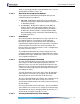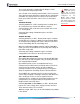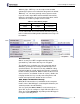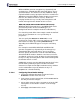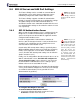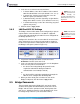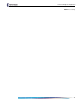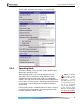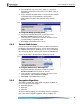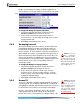- Fortress Wireless Access Bridge User Guide
Fortress Bridge: Configuration
36
2 In the 801.1X AUTHENTICATION SERVER frame:
NOTE: The server
key you enter here
should already be
present in the 802.1X au-
thentication service con-
figuration.
In Server Address, enter the IP address of the network
802.1X authentication server (the default is
127.0.0.1
).
In Server Port, enter the port used by the server for
802.1X requests (the default is
1812).
In Auth Server Key, enter the shared key assigned to the
Bridge in the 802.1X service. (The default is
fortress.)
In Confirm Server Key, re-enter the shared key (to guard
against entry errors).
3 Click the frame’s Apply button.
3.4.2 LAN Port 802.1X Settings
NOTE: The internal
LAN does not sup-
port NAT (network ad-
dress translation).
The Bridge’s internal LAN switch can be configured, per port, to
require that the connected device is an 802.1X supplicant
successfully authenticated by the 802.1X server configured for
the Bridge (Section 3.4.1).
Configure this function in the
LAN PORT 802.1X SETTINGS frame
of the
INTERFACES screen, where the port numbers shown in
the GUI correspond to the numbered ports
1–8, as labeled on
the Bridge’s front panel (shown in Figure 2.1).
1 Log on to the Bridge GUI admin account and select
INTERFACES from the menu on the left.
2 In the LAN PORT 801.1X SETTINGS frame, use the dropdown
menu for each port to select whether:
the device connecting through the port will not be
required to authenticate through an 802.1X
authentication server:
Off (the default)
or
the device will be required to authenticate through the
802.1X server configured for the Bridge:
On.
3 When you have made your selections for each of the
Bridge’s LAN ports, click the frame’s
Apply button.
3.5 Bridge Passwords
Two passwords apply to the Bridge GUI, one for the admin
account, which grants full administrative permissions on the
Bridge, and one for the
operator account, which grants view-
only access. A third password is set for the Bridge CLI; it can
be changed only in the CLI (refer to Section 6.4.4.2).