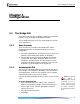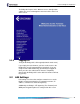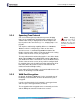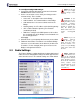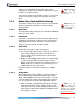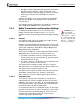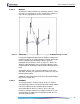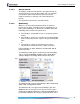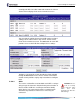- Fortress Wireless Access Bridge User Guide
Fortress Bridge: Configuration
24
NOTE: The IP ad-
dress you assign
must be unique on the
network.
To reconfigure Bridge LAN settings:
1 Log on to the Bridge GUI admin account and select LAN
SETTINGS from the menu on the left.
2 On the LAN SETTINGS screen, make your changes to the
relevant field(s). These include:
CAUTION: If the
WAN port is pro-
viding the link to an un-
encrypted interface,
such as a cable or DSL
modem or satellite u p-
link, the WAN port
must reside in the net-
work’s unen cry pte d
zone.
Host name - a descriptive name for the Bridge
LAN IP address - the network address of the Bridge
LAN Subnet mask - the correct subnet mask for the
Bridge
Default gateway - the IP address of the default gateway
STP - enables/disables Spanning Tree Protocol
(enabled by default)
WAN Port - configures the WAN port to reside in either
the encrypted zone of the Bridge-secured network or in
the unencrypted zone.
NOTE: If you are
using Firefox’s
tabbed browsing, you
must close the active
browser instance com-
pletely—not just Bridge
GUI’s active tab in the
browser.
Click Apply.
3 Click OK on the system prompt that instructs you to reboot.
4 Follow the instructions in Section 4.7 to reboot the Bridge.
You must use a new instance of the browser (and the new
IP address, if it has changed) when you next access the
Bridge’s management interface.
3.3 Radio Settings
NOTE: Additional
radio interface set-
tings can be configured
through
VIRTUAL ACCESS
POINT SETTINGS (accessi-
ble from the
INTERFACES
screen, Section 3.3.4)
and through the Con-
troller CLI (sections
6.4.3 an d 6. 7 ) .
The Fortress Bridge is equipped with two, independent internal
radios, the basic configuration settings for which appear on the
RADIO SETTINGS screen. The default settings are shown below.