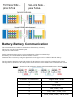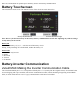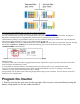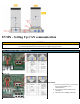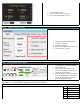Sol-Ark Integration Guide
1. Touch the Protocol ID
2. Enter the number 6 and press enter
3. The screen should update to show 6
Step 1 - Adjust the SolArk Settings
1. Change the SolArk Batt Settings to
match the following
2. Use Batt % Charged
3. BMS Lithium Batt should be set to: 00
1. Activate Battery Checked
Step 1 - Checking SolArk Data Display
1. If everything is configured correctly
you should now see a button labeled
Lithium Batt Info
2. After opening this window on the
SolArk you should see the following
screen with real time data.
3. Note: While this screen is very different
from the MODBUS preview, but still
only shows aggregate reported data
from the entire battery bank
Appendix 1 - eVault Max Communications Port Pinout
eVault Max Ethernet Port - Inverter CAN
Pin Assignment
1 CAN1_H
2 CAN1_L
3
4 NC
5 NC