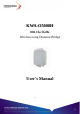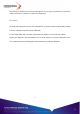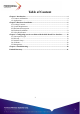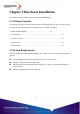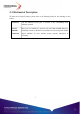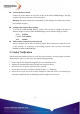User's Manual
8
2-4 Hardware Installation
Before installing the KWA-O5000H Bridge, you should make sure that your Ethernet network
is up and working with a computer. You'll be connecting the access point to the Ethernet
network so that computers with 802.11a wireless adapters will be able to communicate with
computers on the Ethernet network.
Please take the following steps to successfully to set up the Access Point.
Note: We suggest you first install the KWA-O5000H Bridge with default settings.
Site Selection
Before installation, it is very important to decide on the location of the KWA-O5000H
Bridge. Proper placement of the KWA-O5000H Bridge is critical to ensure optimum
radio range and performance. Typically, the best location to place the KWA-O5000H
Bridge at your site is the center of your wireless coverage area. Try to place your mobile
stations within the line of sight. Obstructions may impede performance of the
KWA-O5000H Bridge.
KWA-O5000H Bridge Placement
You can place the KWA-O5000H Bridge on a flat surface such as a table or cabinet, or
mount the unit on a vertical surface like a wall. The integrated antenna of your Access
Point performs best in an open environment with as few obstructions as possible. In most
situations placing the KWA-O5000H Bridge will provide satisfactory performance
results.
Note: We suggest you configure and verify the KWA-O5000H Bridge operations first
before you are planning to mount the KWA-O5000H Bridge on a wall or in a remote
location.
Connect the Ethernet Cable
The KWA-O5000H Bridge supports 10/100M Ethernet connection. Attach your UTP /
STP Ethernet cable to the RJ-45 connector on the KWA-O5000H Bridge. Then connect
the other end of the RJ-45 cable to a PoE hub.