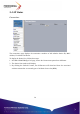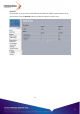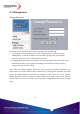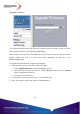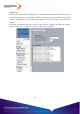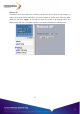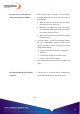User's Manual
32
3-5 Management
Change Password
Here allow you to change the Access Point’s password, do the following:
1. To change the current password, choose the “Change Password” option from the
“Management” section in the Wireless Access Point’s left page. Key in the default
password “password” in the “Current Password” filed.
2. Changing password for the Access Point is as easy as typing the password into the New
Password field. Then, type it again into the Retype New Field to confirm. Click the
“Apply” button to save the setting.
Note: After you change password, please take note of your new password. Otherwise, you
will not able to access the Wireless Access Point setup. If you forget the password, you could
restore the default password “password” by clicking the “Yes” check box in the “Restore
Default Password” field or pressing the Reset button on the back panel of your Wireless
Access Point for at least 10 second – and all previous configurations will need to be input
again.