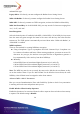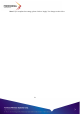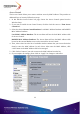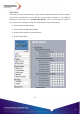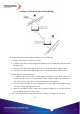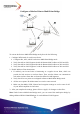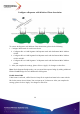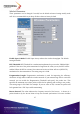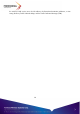User's Manual
25
Configure a Wireless Point to Multi-Point Bridge
To activate the Point-to Multi-Point Bridge mode please do the following:
1. Configure WDS mode for each Access Point:
¾ Configure AP1, AP2, and AP3 in Point-to Multi-Point Bridge mode.
¾ Verify that AP1 on LAN Segment A with the Remote MAC Address of AP2 and AP3.
¾ Verify that AP2 on LAN Segment B with the Remote MAC Address of AP1 and AP3.
¾ Verify that AP3 on LAN Segment C with the Remote MAC Address of AP1 and AP2.
2. Enable Wireless Client Association:
¾ If enabled, your Access Point is functioning as a regular Access Point, which can
provide the link services to wireless clients. Then, wireless clients can communicate
with other wireless clients that are located in different LAN Segments.
¾ Verify that all access points are configured in Point-to Multi-Point Bridge mode.
¾ All the access points’ IP Address must be set in the same network.
¾ Make sure that Mode, SSID, Channel and encryption settings are set the same for all
of your WDS-compliant Access Points.
3. After you complete the settings, please click on “Apply” for changes to take effect.
Note: Under Point-to Multi-Point Bridge mode, you can extend this multi-point bridge by
adding additional KWA-O5000H Bridges for each additional LAN Segment.