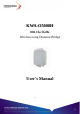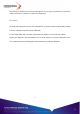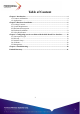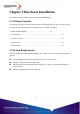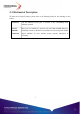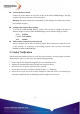User's Manual
9
Connect the Power Cable
Connect the power adapter to the power socket on the KWA-O5000H Bridge, and plug
the other end of the power into an electrical outlet.
Warning: We cannot assume the responsibility for the damage from using with the other
power adapter supplier.
Configure the wireless device settings
To access the KWA-O5000H Bridge, wireless device needs to configure the 802.11a
Wireless Adapter to use the KWA-O5000H Bridge factory default settings as follows:
SSID: Wireless
Channel: 52/5.260GHz
WEP: Disable
Verify wireless connectivity to the network
Using a computer with an 802.11a wireless adapter, browse internet or check file access
on the network. If everything is functioning properly, then you have successfully
installed the KWA-O5000H Bridge.
2-5 Safety Notification
Your Wireless AP should be placed in a safe and secure location. To ensure proper operation,
please keep the unit away from water and other damaging elements.
Please read the user manual thoroughly before you install the device.
Authorized and qualified personnel should only repair this device.
Please do not try to open or repair the device yourself.
Do not place the device in a damp or humid location, i.e. a bathroom.
Please do not expose the device to direct sunlight or other heat sources. The housing and
electronic components may be damaged by direct sunlight or heat sources.