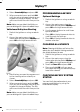Operation Manual
Table Of Contents
- Copyright ©
- Introduction
- At a Glance
- Child Safety
- Safety Belts
- Supplementary Restraints System
- Keys and Remote Controls
- MyKey™
- Locks
- Security
- Steering Wheel
- Wipers and Washers
- Lighting
- Windows and Mirrors
- Instrument Cluster
- Information Displays
- Climate Control
- Seats
- Auxiliary Power Points
- Storage Compartments
- Starting and Stopping the Engine
- Unique Driving Characteristics
- Fuel and Refueling
- Transmission
- Brakes
- Stability Control
- Parking Aids
- Cruise Control
- Driving Aids
- Load Carrying
- Towing
- Driving Hints
- Roadside Emergencies
- Fuses
- Maintenance
- General Information
- Opening and Closing the Hood
- Under Hood Overview
- Under Hood Overview
- Under Hood Overview
- Engine Oil Dipstick
- Engine Oil Dipstick
- Engine Oil Dipstick
- Engine Oil Check
- Engine Coolant Check
- Brake and Clutch Fluid Check
- Washer Fluid Check
- Changing the 12V Battery
- Checking the Wiper Blades
- Changing the Wiper Blades
- Adjusting the Headlamps
- Removing a Headlamp
- Changing a Bulb
- Bulb Specification Chart
- Technical Specifications
- Vehicle Care
- Wheels and Tires
- Capacities and Specifications
- Audio System
- Navigation
- SYNC™
- Appendices

4. Select Create MyKey and press OK.
5. When prompted, press and hold OK
until you see a message informing you
to label this key as a MyKey. The key
will be restricted the next time you use
it.
Note: Make sure you label the MyKey so
you can distinguish it from the admin keys.
Vehicles with Keyless Starting
1. Switch the ignition on using an admin
key.
2. Access the main menu using the
information display. Select MyKey and
press OK or the right arrow button.
3. Hold the key you want to program next
to the steering column exactly as
shown.
4. Select Create MyKey and press OK.
5. When prompted, press and hold OK
until you see a message informing you
to label this key as a MyKey. The key
will be restricted the next time you use
it.
Note: Make sure you label the MyKey so
you can distinguish it from the admin keys.
PROGRAMMING A MYKEY
Optional Settings
1. Switch the ignition on using an admin
key.
2. Access the main menu using the
information display. Select MyKey and
press OK or the right arrow button.
3. Use the arrow buttons to scroll to an
optional feature.
4. Press OK or the right arrow button to
scroll through the settings.
5. Press OK or the right arrow button to
make a selection.
CLEARING ALL MYKEYS
Note: Clearing all MyKeys will return the
admin key to its default setting and reset
the Mykey distance to zero.
1. Switch the ignition on using an admin
key.
2. Access the main menu using the
information display. Select MyKey and
press OK or the right arrow button.
3. Scroll to Clear All and press OK.
4. Press and hold OK until you see a
message informing you that all MyKeys
have been cleared.
CHECKING MYKEY SYSTEM
STATUS
You can find information about your
programmed MyKeys by using the
information display.
31
B-MAX (CB2) Vehicles Built From: 25-06-2012, Vehicles Built Up To: 31-12-2013
MyKey™