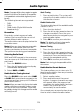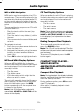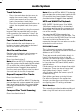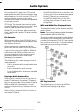Operation Manual
Table Of Contents
- Copyright ©
- Introduction
- At a Glance
- Child Safety
- Safety Belts
- Supplementary Restraints System
- Keys and Remote Controls
- MyKey™
- Locks
- Security
- Steering Wheel
- Wipers and Washers
- Lighting
- Windows and Mirrors
- Instrument Cluster
- Information Displays
- Climate Control
- Seats
- Auxiliary Power Points
- Storage Compartments
- Starting and Stopping the Engine
- Unique Driving Characteristics
- Fuel and Refueling
- Transmission
- Brakes
- Stability Control
- Parking Aids
- Cruise Control
- Driving Aids
- Load Carrying
- Towing
- Driving Hints
- Roadside Emergencies
- Fuses
- Maintenance
- General Information
- Opening and Closing the Hood
- Under Hood Overview
- Under Hood Overview
- Under Hood Overview
- Engine Oil Dipstick
- Engine Oil Dipstick
- Engine Oil Dipstick
- Engine Oil Check
- Engine Coolant Check
- Brake and Clutch Fluid Check
- Washer Fluid Check
- Changing the 12V Battery
- Checking the Wiper Blades
- Changing the Wiper Blades
- Adjusting the Headlamps
- Removing a Headlamp
- Changing a Bulb
- Bulb Specification Chart
- Technical Specifications
- Vehicle Care
- Wheels and Tires
- Capacities and Specifications
- Audio System
- Navigation
- SYNC™
- Appendices
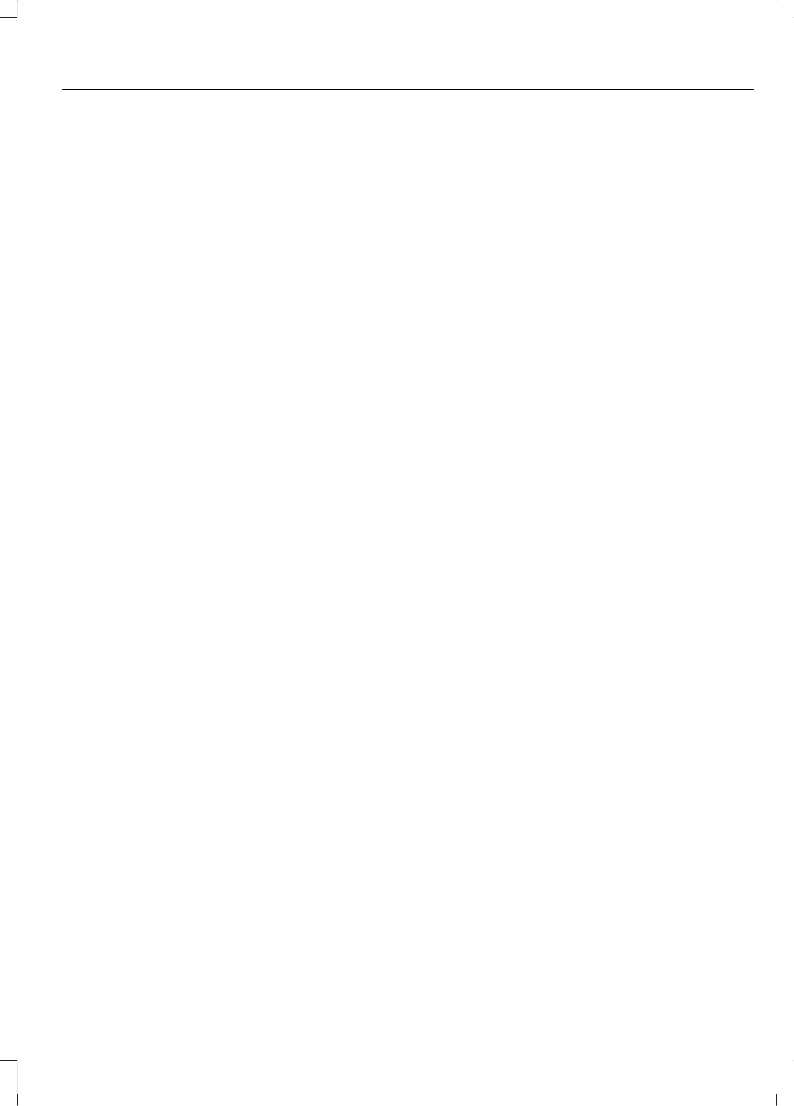
• When skipping a portion of a tag (at
the beginning of the track) there is no
sound output. Skip time changes
depending on the tag capacity.
Example: At 64 kbytes, it is about 2
seconds (with RealJukebox).
• The displayed elapsed playing time
when skipping a portion of the tag is
inaccurate. For MP3 files of a bit rate
other than 128 kbps, time does not
display accurately during playback.
• When an MP3 file is created with MP3
conversion software (such as
RealJukebox - a registered trademark
of RealNetworks Inc.), the tag
generates automatically.
MP3 or WMA Navigation
You can record MP3 tracks on the CD in
several ways. You can place them in the
root directory like a conventional audio CD,
or in folders that may represent categories,
such as album, artist, or genre.
The normal playing sequence on CDs with
multiple folders is:
• Play the tracks within the root (top
level) first
• Then the tracks in any folder(s) within
the root
• Then move onto the second folder, and
so forth.
To navigate to a track:
1. Press the up or down arrow buttons to
enter the track list.
2. Navigate the hierarchy using the arrow
buttons to select another folder or
track (file).
3. Press OK to select a highlighted track.
MP3 and WMA Display Options
When an MP3 or WMA disc is playing,
certain information encoded in each track
can display. Such information normally
includes:
• The file name.
• The folder name.
• ID3 information, which might be the
album or artist name.
The unit normally shows the file name that
is playing. To select one of the other items
of information, press INFO repeatedly until
the required item appears in the display.
Note: If the ID3 information selected is
unavailable, NO MP3 or WMA TAG appears
in the display.
CD Text Display Options
When an audio disc with CD text is playing,
limited information encoded in each track
can display. Such information normally
includes:
• The disc name.
• The artist name.
• The track name.
Note: You can select these display options
in the same way as MP3 displays. NO DISC
NAME or NO TRACK NAME appears in the
display if there is no encoded information.
Ending Compact Disc Playback
To restore radio reception on all units,
press RADIO.
Note: The CD does not eject. The disc
pauses at the point where radio reception
returned.
To resume CD playback, press CD again.
227
B-MAX (CB2) Vehicles Built From: 25-06-2012, Vehicles Built Up To: 31-12-2013
Audio System