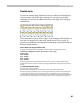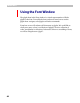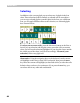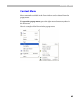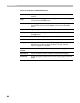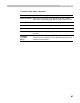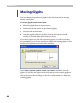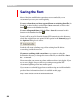User Guide
Editing Fonts
83
Navigating
One of the glyphs in the Font window is the “current” glyph. It is specially
highlighted:
To view different parts of the font in the Font window you can either
use the vertical scroll bar or the auto-scroll mode: if you place the mouse
anywhere in the chart; press the mouse button; and move the mouse
cursor above the top or bottom of the chart it will scroll up or down
accordingly.
You can also use the spacebar to scroll the Font window. Press the
spacebar and drag the mouse to scroll the window vertically.
Alternatively you can use the keyboard keys to navigate in the font chart:
Arrow keys
Moves the current glyph highlight one cell right, left, up
or down, according to the key used
Ctrl+Right arrow Moves 2 cells right
Ctrl+Left arrow
Moves 2 cells left
Page Up and Page Down Moves the glyph highlight one screen up or down
Home
Moves the glyph highlight to the leftmost glyph on the
current row
End
Moves the glyph highlight to the rightmost glyph on the
current row
Ctrl+Home Moves the glyph highlight to the first glyph on the chart
Ctrl+End Moves the glyph highlight to the last glyph on the chart
If you have a wheel on your mouse you can use it to scroll the Font window
vertically or, with the
SHIFT key, horizontally.