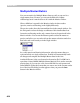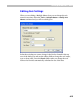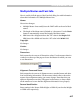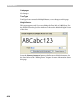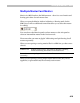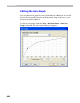User Guide
FontLab 4
614
Multiple Master Metrics
You can set metrics for Multiple Master fonts as easily as you can for a
single-master font. Of course, you can use the Edit tool to adjust
sidebearings but it is much easier to do it with the Metrics window.
When a MM font is opened in the Metrics window its three modes
(preview, metrics and kerning) work slightly differently.
The preview mode shows the intermediate font in the sample window. Use
the Axis panel to select the design coordinates of this intermediate font.
In metrics and kerning modes only a master font can be previewed in the
Metrics window. You can use the Masters panel to select the master to
preview and edit or you can select it from the master selection combo box
that looks and works exactly as in the Glyph window:
So, to edit metrics and kerning information, select the master that you
want and edit it as a single-master font. FontLab will automatically track
all changes and complete the Multiple Master data for the font.
Another difference is the save format for the metrics file. If a MM font is
open then a binary MMM (Multiple Master Metrics) file is used to store the
metrics data. Or you can save a set of text AFM files for each master and
linked MM file. Select the format that you want to use in the Format combo
box of the Save File dialog box that appears when you press the Save
button in the Metrics window.