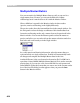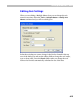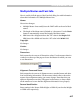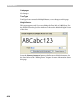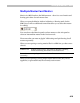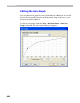User Guide
FontLab 4
612
You can apply the Mask to Master action to several characters at
once:
1. Activate the Font window. Note the mask compatibility marks in the
top-right corner of the characters’ cells.
2. Select the characters to which you want to apply the Mask to Master
action.
3. Click on the Tools > Templates > Mask to Master command.
4. A dialog box appears:
If you switch on Do not insert points option, then FontLab will copy
outlines as they were in the Mask layer regardless their compatibility
with the font. Use this option only if you are sure the Mask layer is
completely compatible with the outline.
Select the master that you want to replace by the Mask layer in the
masters list box. Press the OK button to begin the transformation.
Note that when the Mask to Master command is used, the value of the
width of the character in the Mask layer is copied to the active master. To
copy only the width of the Mask character (this is always possible
regardless of mask/master compatibility), press the
CTRL+SHIFT+J key
combination on the keyboard.