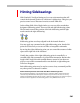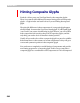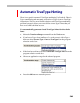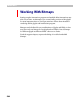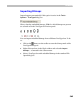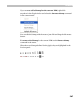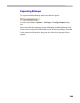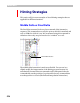User Guide
Hinting
561
H i n t i n g Si de be ar i ng s
With FontLab’s TrueType hinting tool you can set instructions that will
control the horizontal position of a character’s sidebearings. This gives you
precise control over a character’s metrics at small PPM sizes.
In the editing field of the Glyph window you can see yellow marks that
designate sidebearing points. There are left and right sidebearing points.
The left mark controls the position of the left sidebearing and the right
mark controls the right sidebearing.
Sidebearing points are always aligned in the horizontal direction.
You may apply any command to the right sidebearing point, but the left
point can be used only as a source of links or interpolate commands.
By moving the right sidebearing point you can control the amount of white
space at the right side of the character.
Usually the position of the right sidebearing point is controlled by a
rounded single link command or by a final delta instruction. Because the
length of the single link with rounded distance cannot be less than one
pixel you can set this command and be sure that left or right whitespace
will never disappear.
Both sidebearing points may be used as sources of any command just like
any other point of a character’s outline.
How FontLab Implements Commands that Move Sidebearing Points
The TrueType font format has a special table that can contain the widths of characters that are
rendered at specific PPM sizes. This helps the rasterizer to preview lines of text on screen very
quickly. FontLab builds this table when it exports a font in TrueType format. To do this it interprets
instructions that are applied to the sidebearing points at every PMM size from 9 to 24.