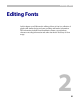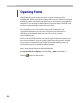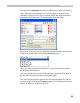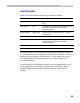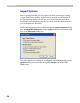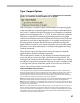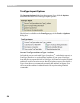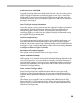User Guide
FontLab 4
54
Note: In Windows you cannot open fonts located in the Windows\Fonts
subdirectory (“Windows” means the actual path where Windows is
installed) — the default directory where Windows stores all the installed
TrueType fonts.
If you open this directory you will see that the fonts' names instead of their
file names appear in the Open dialog box. If you double-click on any font
you will get the Font Preview window instead of the font opening into
FontLab.
To open fonts installed in Windows you must copy the font files
into another directory and open them in FontLab from that
directory. Or you can simply drag-drop the font files from Windows
Explorer into FontLab.
Most Recently Used Fonts
All fonts that you recently opened in FontLab are added to the bottom of
the File menu:
Next time you want them, just select the font file in the File menu and
FontLab will open them.
Opening Fonts with Drag-Drop
The easiest way to open fonts in FontLab is to drag-drop font files from
Windows Explorer. Even if FontLab is not running, you can drag-drop files
onto its icon on the desktop or on the quick bar to run FontLab with those
fonts.