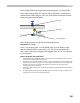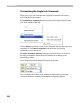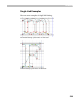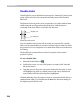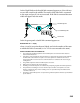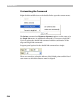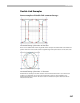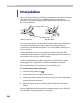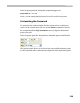User Guide
FontLab 4
534
Double Links
Double links let you set the distance between two “untouched” points. Both
points will be moved by this command and both points will be touched
afterward.
The distance between points can be connected to one of the standard stem
widths using the usual procedure described above. If the distance is
connected to the stem width, it will scale with the stem.
Original stem
Resulting stem
Double link instruction
You can’t predict where points will move that are connected by a double
link so we recommend that you use this command only for stems for which
the position is not very important or for stems that will be used as the basis
for hinting.
The double link command does not have base points, but it sets the
position of points.
To set a double link:
1. Select the double link tool .
2. Position the cursor over one of the points you want to link. Press the
left mouse button.
3. Drag the cursor to the point you want to link to the first point. A circle
will highlight any point over which you move the cursor. Release the
mouse button when the desired point is highlighted.
Hold the
SHIFT key down if you do not want to connect the double link to a
standard stem width. If you hold down the
SHIFT key the stem settings in
the Options panel will not work.