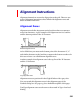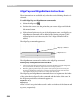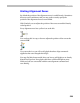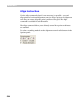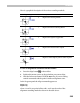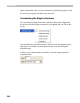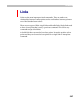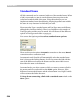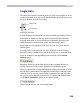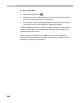User Guide
FontLab 4
522
AlignTop and AlignBottom Instructions
These instructions are available only when the vertical hinting direction is
selected.
To add AlignTop or AlignBottom commands:
1. Select the Align tool .
2. Position the cursor over the point that you want to align and click the
left mouse button
3. If the selected point was in one of the alignment zones, an AlignTop or
AlignBottom command will be added to the hinting program. If the
selected point is not in the zone, the “free” Align command will be
added.
The AlignTop command appears as:
Alignment z one
Align top command
The AlignBottom command is similar to the AlignTop command.
How AlignTop and AlignBottom Commands Work
1. In the prep program (this program interprets every time the PPM is changed) all alignment
zones (stored in the cvt table) are aligned to the closest integer position.
2. When the glyph program interprets, the position of the point aligned to the zone by the
AlignTop or AlignBottom command is set equal to the aligned position of the zone if the
scaled distance between it and the zone is no more than 16/17 pixels.
The AlignTop and AlignBottom commands have two arguments: the index
of the point that is aligned by the command and the index of the zone. In
the Program panel these commands appear as:
AlignBottom 12 [1]
AlignTop 5[0]
where 12 and 5 are point indexes and 1 and 0 are indexes of the bottom and
top zone, respectively.