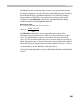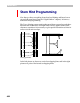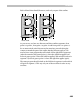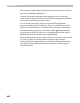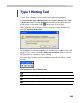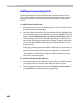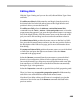User Guide
FontLab 4
500
Autoreplacing
The easiest way to build a hint substitution program is to click the
button on the command panel. We recommend that you begin from the
automatically generated hint substitution program and make adjustments
as necessary.
Preview Panel
The Type 1 Hinting Tool has a preview panel that shows how Type 1 hints
will affect the character’s appearance. The preview panel uses the Adobe
Type Manager rasterizer to preview the font, so you may be assured that in
the final font you will get exactly the same look. Of course you need to have
some version of Adobe Type Manager (ATM) installed in order to use the
Preview panel.
To show the preview panel press the
button in the command panel.
The preview panel consists of two fields: a standard edit field where you
can enter a sample string, and a preview window, where two types of
preview appear:
Sample string text
Sample string preview
Waterfall preview
In the waterfall preview you can see the current character in various PPM
sizes. Note, that if grayscale rendering is enabled, you will see grayscale
previews at some PPMs.
In the top part of the preview window a sample of any character can
appear. We recommend using this sample area to compare the rasterizing
results of different characters in a font. You can change the PPM at which
the sample string is previewed very easily: position the cursor on the PPM
preview in the waterfall range and double-click the left mouse button.