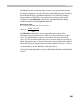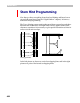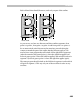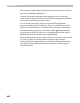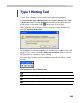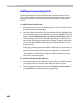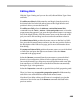User Guide
Hinting
499
Editing Hints
With the Type 1 hinting tool you can also add, edit and delete Type 1 hints
and links.
To add a new hint, hold the
CTRL key and drag it from the vertical or
horizontal ruler line in the left and top parts of the Glyph Window and
position it where you want the hint to be.
To add a new link, select the Add new vertical/horizontal link
command from the Tools > Actions > Hints and guides menu or from the
popup menu that appears if you press the right mouse button on an empty
area of the Glyph Window. Click the mouse cursor on the first node of the
pair you want to link and drag it to the second node and then release it.
To edit a hint or link, position the mouse cursor on the hint’s or link’s
line, press the left mouse button and move it to the new position. Refer to
the description of the Edit tool on page 326 for more information about
hint editing.
To remove a hint or link, position the mouse cursor on one of the hint’s
or link’s lines and press the right mouse button. Select the Delete
command in the popup menu.
Select the Reverse command from the same menu to reverse the hint’s
direction. Correct direction of hints is left-to-right and bottom-to-top.
Incorrectly directed Type 1 hints may cause the problems with some older
font rasterizers, so FontLab will correct the hint direction automatically
during the Type 1 font generation.
Select the Properties command to open the hint (or link) properties panel.
There is a faster way to open the properties panel: hold the
CTRL key
and click on one of the hint lines with the left mouse button.
Note that if you delete a hint you will remove it completely, not just the
reference to it as in the case of the Remove command described in the
previous section.