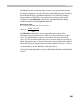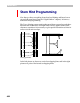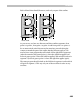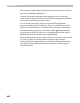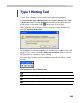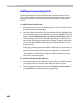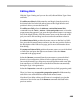User Guide
FontLab 4
498
Adding and removing hints
FontLab automatically chooses the hints that should be included in the
hint set that belongs to the contour segment beginning from the new hint
replacement mark. To modify this hint set you can add or remove hints
from it.
To add a hint to the hint set:
1. Position the mouse cursor on the hint that you want to add. The cursor
should be between two hint lines.
2. Press the right mouse button. The selected hint will be highlighted and
you will see the popup menu with three commands: Cancel (closes the
menu), Add this horizontal hint, and Add this vertical hint. Only one
of the two latter commands is available depending on which hint you
want to add. If the popup menu does not appear, it usually means that
you tried to add a hint that will overlap one of the hints that is in the
current hint set.
If the popup menu appears but includes a different set of commands, it
means that you missed and selected the wrong hint, or no hint at all.
“Wrong hints” are hints that overlap any of the hints that are already
active in the current segment.
To remove a hint from the hint set:
1. Locate the mouse cursor somewhere between the lines of the hint that
you want to remove. Currently active hints are shown in green.
2. Press the right mouse button and select the Remove this horizontal
(or vertical) hint command from the popup menu.