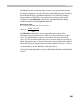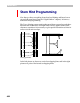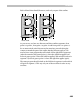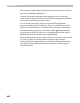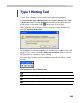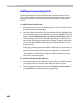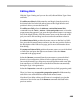User Guide
Hinting
497
Inserting And Removing Replacement Points
The contour segments to which you may assign hints lie between two hint
replacement points (green marks). To define a new contour segment you
add a new replacement point. Remember that the node where you put the
hint replacement mark will be the first node to which the hint set is
applied.
To add a hint replacement point:
1. Position the mouse cursor on the node where you want to set the hint
replacement mark.
2. Press the right mouse button. You will see the popup menu with two
commands: Cancel (does nothing) and Add replace point here (adds
the replacement point). Select the latter command and a new
replacement point will appear.
When you insert a new replacement point FontLab automatically selects
the hints that should be set in the new contour segments.
To remove a hint replacement point:
1. Position the cursor on the node that has an “HR” mark.
2. Press the right mouse button and select the Remove this replace
point command from the popup menu.
FontLab will combine hints from the two segments, trying to make an
optimal hint selection. It will not let hints overlap.