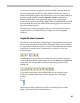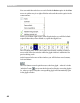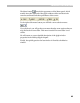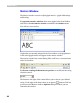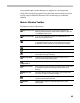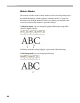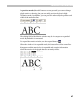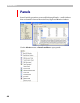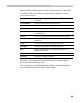User Guide
FontLab User Interface
45
One powerful option in this dialog box is support for a second preview
string. The second string appears below the main preview string and can be
used to compare different characters. The second string is not directly
editable.
Metrics Window Toolbar
The Buttons on the toolbar mean:
Open metrics file With the metrics window you can import metrics and
kerning information from AFM, PFM or MMM (in the case
of a Multiple Master font).
Save metrics file You can save AFM, PFM, AMFM and MMM files to use
them later with other fonts.
Quick save
Click this button to store current information about metrics
to a special temporary file. If you do it before any serious
modification of the metrics you can easily undo changes.
Quick open
Restores metrics data saved with the Quick save command.
Auto
Automatically calculates metrics or kerning.
Reset kerning In Kerning mode may partially or completely remove
information about pair kerning
Kerning dialog
In Kerning mode opens the dialog box where you can
preview and manage kerning pairs.
Kerning
Assistance
Opens the Kerning Assistance dialog box.
Macro preview
Allows selection of special macro programs that can be used
to simulate complex environments to test metrics and
kerning.
Right-to-left
Turns the Metrics window into right-to-left writing mode
(for work on Arabic or Hebrew scripts).
Measurement line
When this button is pressed, all metrics are measured with
respect to the measurement line
Expand
Controls the compact or expanded appearance of the
editing field.