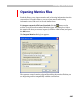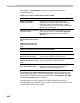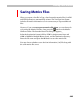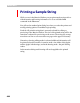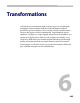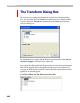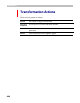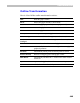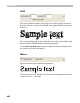User Guide
Transformations
447
Expand one of the categories to see all the filters:
Select an action and you will see an action customization panel appear
below the list:
The contents of the customization panel depend on the action selected.
Note the red MM mark in the right top corner of some customization
panels. This mark means that the currently selected action may be applied
to a single master of a Multiple Master font. All actions that do not have
this mark are not compatible with MM fonts. You can use them, but all the
masters will stick together and you will lose the “multiple-masterness” of
your font.
After you select a transformation action and set its options, press the OK
button to begin transformation. If you are transforming more than one
glyph a warning message will appear telling you how many glyphs you will
modify and asking you to confirm the transformation. Transformation of
many glyphs is not undoable, so it’s a good idea to save your font before
taking this action.
You can repeat the last transformation by choosing the Tools > Repeat
Transformation command.
Below you will find a detailed description of each available transformation
action. A description of the more sophisticated Transform Range dialog
box, where you can build a transformation program that can include many
actions, finishes up this chapter.