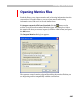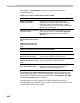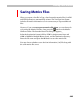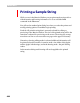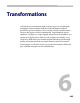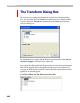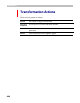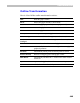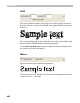User Guide
FontLab 4
442
The options in the Parameters area let you select various metrics
importing options:
What do you want to do with the metrics data:
Do nothing Do not import metrics data from this file.
Replace all metrics
in the current font
Import all metrics data (glyphs’ widths and
sidebearings) and replace the metrics data in the
current font. We recommend that you use this
option only if your font is very similar to the metrics
file that you are importing.
Replace all metrics that are
close to current
Replace only those metrics records that are similar
to the imported metrics. The Possible difference
between metrics option controls the allowed
difference.
Replace metrics that are
thinner than in the current
font
Replace metrics that are
wider than in the current
font
These options are obvious.
What do you want to do with the kerning data:
Do nothing
Do not import kerning data from the metrics file.
Completely replace kerning
data in the current font
Remove all existing kerning pairs and replace them
with pairs imported from the metrics file.
Add imported
kerning data to the current
font
Leave the existing kerning pairs unchanged but add
new kerning pairs from the metrics file.
Add new kerning
pairs but autokern them
Import information about the glyphs that form each
kerning pair in the metrics file and apply an
autokerning algorithm to these pairs.
The What do you want to do with other data? option controls the font
header importing option. FontLab can import the Font Info data from the
metrics file and replace the current font info data if the Replace this data
in the current font option is selected.
Note that when you open a metrics file while editing the metrics of a
Multiple Master font only the metrics and kerning of the currently selected
master will be replaced. Be careful.