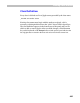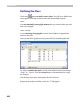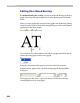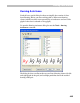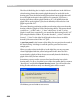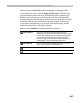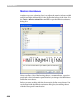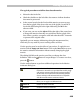User Guide
Editing Font Metrics
439
The typical procedure to define class-based metrics:
1. Select the class in the list.
2. Check the checkbox to the left of the class name to indicate that that
class must be processed.
3. In the control area below the list check the metrics you want to copy
from the key glyph of the class to the rest of the glyphs. It could be L
for the left sidebearing, R for the right sidebearing and W for the
advance width.
4.If you want, you can use the Adjust field at the right of the control area
to change the metrics when they are copied from the key glyph of the
class. Enter a positive or negative value and select the units - font units
or percent of the original value.
Optionally you can measure sidebearings along the measurement line,
which may be very useful if you are working with a serif font.
Use the preview panel to see the effect of your actions. To apply the new
metrics click the Apply and Save button. Click on the Save button to store
the metrics assistance information without actually changing the glyph
metrics.
The editing field below the preview panel lets you change the class
definition. Click on the
button to accept changes. To create a new class,
press the
button.
Use the toolbar buttons to perform additional operations in the Metrics
Assistance dialog box:
Open data file
Opens the data file with the metrics assistance
information. FontLab can open data files saved by itself
and metrics assistance files saved from Fontographer
®
.
In the latter case FontLab will automatically generate
classes and import all information that is compatible
with the FontLab metrics assistance feature
Save data file
Saves current metrics assistance information to the data
file so you can apply it to different fonts.
Select all
Checks all classes in the list
Deselect
Unchecks all classes in the list