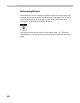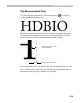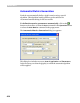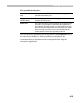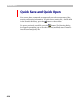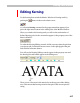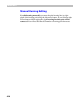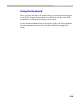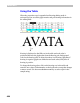User Guide
Editing Font Metrics
417
E d i t i n g Ker ni ng
To edit kerning data switch the Metrics Window to Kerning mode by
pushing the
button in the mode selection area:
or, select the Kerning command in the popup menu that appears if you
press the right mouse button in the editing area of the Metrics Window.
When you switch to the kerning mode you will see the total number of
defined kerning pairs for the current font appear in the property area of the
Metrics Window:
To make the Kerning Editing controls visible you must select the pair that
you want to edit. Position the mouse cursor on the right glyph of the pair
and click the left mouse button.
You will see the Kerning Editing controls appear in the property area and
the kerning line and handle appear in the editing area:
There is now a blue area in the metrics bar at the top part of the editing
area. This means that kerning exists for that pair in the current preview
string.