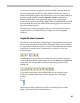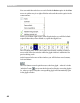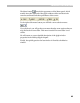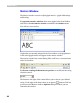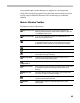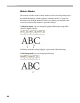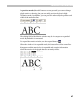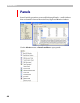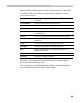User Guide
FontLab User Interface
41
If you have more than one glyph in your font (which is normal when you
open an existing font) and have a glyph window already open when you
double-click another glyph in the Font window (or use any other method of
opening a glyph window except the New Edit window command or a
button on the toolbar) a new glyph will appear in the original glyph
window. If you need to open many glyph windows simultaneously just hold
down the
CTRL key when you double-click the new glyph cell or otherwise
open a new Glyph window.
You may have as many open glyph windows as you want, just close those
you don’t need so as not have all your workspace covered with glyph
windows.
Glyph Window Contents
All windows in FontLab have a similar layout: control panel on the top and
main area covering most of the window. The glyph window is no exception:
the top-docked control area (which, of course, can be docked to the bottom
location also) contains zoom, selection tools, a combo box, and a few
toolbar buttons:
Actually there are two toolbars here: the left one is used only to select the
zoom mode of the Glyph window and to choose the Zoom in and Zoom out
commands. The second toolbar is there to select the properties of the
editing tool:
To get more screen space for the editing field you may hide the zoom
toolbar if you click on this button in the top-right area of the glyph
window:
The main area of the window has scroll bars to change the view of the
glyph, and vertical and horizontal ruler bars.