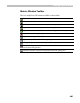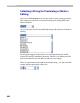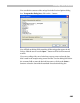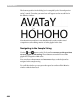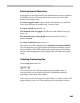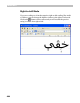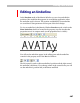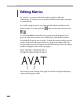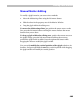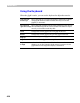User Guide
Editing Font Metrics
405
Entering Special Characters
Some glyphs are not represented by the ANSI characters that are standard
in Windows. However, by using special rules you can enter non-ANSI
names in the sample string.
To enter a glyph’s name, begin with the slash character (/) and finish
with a space character or another slash:
/A.small/T.small
To enter a slash, type it twice (//).
The decimal code of a glyph can follow the slash instead of using its
name:
/44
The Unicode index of the glyph can be entered if you use the “\”
prefix:
\0445\0448
To enter a backslash type it twice: “\\”.
The easiest way to fill a sample string is using the drag-drop method.
You can simply drag any glyph from the Font Window and drop it in the
Metrics Window and it will be added to the sample string. If you hold the
CTRL key while dropping the selected glyphs, they will replace the sample
string.
Selecting Previewing Size
In the String Size combo box:
you can select the size of the previewed string. By default, “Auto” is
selected and the size of the previewed text is calculated dynamically,
depending on the height of the window.
If the string becomes too large to fit in the window, a vertical scroll bar will
appear allowing you to view all the editing areas of the Metrics Window.