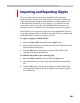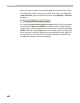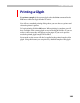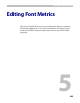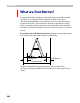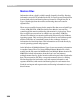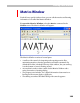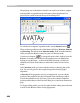User Guide
FontLab 4
400
The property area of the Metrics window can work in two modes: compact
and expanded. In expanded mode information about glyph metrics is
previewed in a table located at the top of the editing area:
To switch from compact to expanded mode, use the Expand button:
There are three possible modes of the Metrics Window: Preview, Metrics
and Kerning. The default is the Metrics mode. Hold down the
CTRL key
while you open the Metrics window to open it in Kerning mode.
Use these two buttons
to change the mode of the window. Press the
M button to switch to the metrics mode (glyph metrics are editable but
kerning is not), K button – to the kerning mode (kerning is visible and
editable) and release both buttons to return the window to the Preview
mode.
In the Preview mode you cannot edit the metrics or kerning data of the
font. You can only preview the sample string and look at the glyphs’
alignment.
In Preview if the properties area is in compact mode you can edit the
position of the underline line that will appear if the font that you edit is
used in the underline mode. Of course, you can also edit the Underline
position and thickness in the Font Info dialog box on the Basic dimensions
page.
To change editing modes you can also right-click the editing area and select
a mode for the Metrics window in the popup menu.