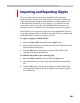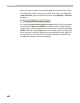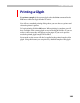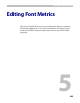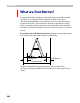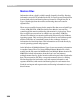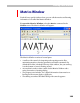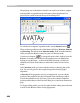User Guide
Glyph Window
393
P r i n t i n g a Gl y p h
To print a sample of the current glyph select the Print command in the
File menu while the Glyph Window is active.
You will see a standard printing dialog where you can choose a printer and
select the printer’s options.
To begin printing click the OK button. When printing is complete you will
have a sample of the current glyph as seen in the Glyph Window. If you see
nodes on the screen they will appear on the paper. If you are in preview
mode the printed glyph sample will be filled.
Zoom mode on the screen will also be applied to the printed sample of the
glyph. Using this feature you can print very detailed samples of the glyph.