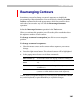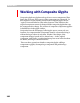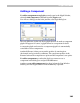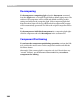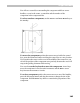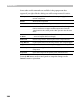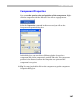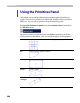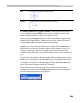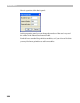User Guide
Glyph Window
389
Star
Star with customizable number of rays
Polygon Polygon with customizable number of vertices
To add a primitive to a glyph’s outline, select the primitive that you
want to add and press the Place button on the Primitives panel. Or just
double-click the primitive’s name in the primitives list.
When you press the Place button you will see the primitive appear in the
middle of the Glyph Window. Primitives have a blue outline and several
control handles that you drag to customize their shape.
Drag the cross control handle in the center of the primitive to move it.
The behaviour of the other handles depends on the primitive’s type. For
example, in the Star primitive the handles determine the internal and
external radius of the star’s rays and the angle between vertices that form a
ray.
Try placing some primitives into the Glyph Window and drag their control
handles to see what they do. Use the
SHIFT key to constrain the movement
of handles. For example, in the Rectangle primitive holding the
SHIFT key
down will produce a square instead of a rectangle.
Every primitive has a property panel where you can set the primitive’s
parameters precisely. Press the Properties button on the control panel to
open the Properties panel for the primitive: