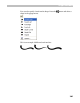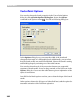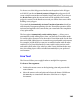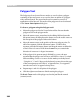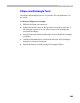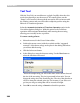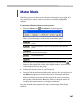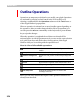User Guide
Glyph Window
369
Setting Guidelines, Anchors and Sidebearings
With the Meter tool you can not only measure angles and distances but
also mark glyph elements with guidelines and anchors and set right and
left sidebearings.
Press the right mouse button instead of the left one and measure the
distance. When you release the button a popup menu appears.
Here is what you can do:
Add two guidelines
Two guidelines, vertical and horizontal, will be added. The
point where they will be added depends on the option
selected in the secondary menu: 100% means that the
guidelines will be added at the end point of the measured
distance. 50% means that the guidelines will be added in
the middle of the measured line segment and 200% means
that guidelines will be added at twice the measured
distance.
Add horizontal
guideline
The same as above, but only a horizontal guideline will be
added. This command with the 50% option can be very
useful in finding the middle of a glyph element
Add vertical guideline
The same, but only a vertical guideline will be added.
Add slanted guideline
A slanted guideline will be added along the meter tool’s
arrow. Note that the next guideline that you drag from the
rulers will be parallel to this one.
Set right sidebearing
Set the right sidebearing at the destination point.
Set left sidebearing Set the left sidebearing at the destination point. Set
sidebearing commands are very useful when you need to
set sidebearings at given distance from some glyph
element.
Add anchor An anchor point is added at the destination endpoint of
the meter line.