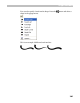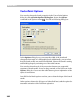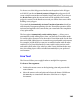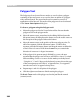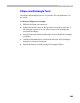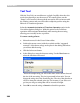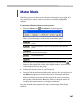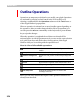User Guide
Glyph Window
367
Me t er M o de
With this tool you can measure any distance and angle in your glyph. It is
very useful if you want to create very precise, extremely high quality
symbols.
To measure distances between two points:
1. Select the Meter tool . The Meter tool panel appears:
This is a brief description of the fields on the Meter panel:
Absolute position of the point (relative to the glyph zero
point)
Reference distance (relative to the position of the reference
point)
Horizontal and vertical distance (from the beginning to the
end of the metering line)
Geometric distance
Angle of the metering line
Note that you can open the panel at any time if you click on the
button in the bottom-left corner of the Glyph window. A second click
on this button will close the panel.
2. Position the mouse cursor on your first point.
3. Press the left mouse button and drag the mouse to the second point. In
the Meter tool panel you will see the vertical, horizontal and direct
distance between two points and the angle of the vector connecting
these points. Hold down the
SHIFT key while you drag the mouse to
constrain the measurement to 15-degree increments.
You may dock the meter panel to the top or bottom edge of the Glyph
Window.