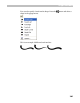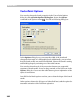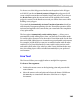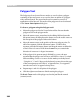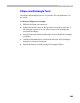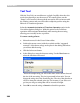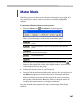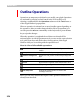User Guide
FontLab 4
366
Text Tool
With the Text Tool you can add text to a glyph. Carefully select the color
mode when planning to use the text tool. It is usually best to use the
“Empty” color because in that mode the text stroke will not interact with
the existing contour and you will be able to adjust its position using the
Edit tool or Transform operation.
Select the Automatic Activation of Transform Operation option in the
VectorPaint Options dialog box. With this option on the Transform
operation will be activated immediately after entering the text string,
allowing you to modify its size or position.
To enter a string of text:
1. Select the text tool in the Vector Paint toolbar.
2. Position the mouse cursor (with the crosshair and the “suggested
rectangle” of the future string) on the place in the editing field where
you want to add the string.
3. Click the left mouse button.
4. In the dialog box, enter the character string. Use the Font button to
select the font that will be used.
Below the sample string you will see the name of the current font and
the size of the text string. The size is presented in font units. You can
change the string size in the Font dialog box. The size of the placed text
will be 10 times the selected point size. For instance, if you select a 24
pt. font you will get a string that will be 240 units in height.
5. Press OK to enter the string or Cancel to abort this operation.