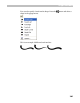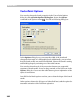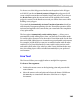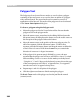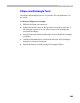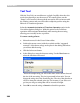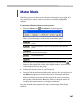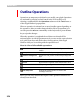User Guide
FontLab 4
364
Polygon Tool
The Polygon tool can be used in two modes: as a tool to draw a polygon
consisting of lines and curves or as a tool to draw an outline of a polygon
with a selected brush. The second mode can be treated as a series of
applications of the line tool. The mode of the polygon tool can be selected
in the Vector Paint Options dialog box.
To draw a polygon using the Polygon tool:
1. Select the polygon tool in the Vector Paint toolbar. Be sure that the
polygon tool is in the polygon mode.
2. Move the mouse cursor somewhere in the editing field and press the
left mouse button. Holding down the button, move the mouse cursor to
the first point of the polygon. Release the button.
3. Move the mouse cursor to the position of the next polygon point. To
add a line segment, click the left mouse button. To add a curve
segment, press the left mouse button and drag the mouse to define the
control vector of a curve. Hold down the
SHIFT key to constrain the
direction of vectors to 15-degree increments.
4. If the polygon in its present state is finished by a curve, the next
segment that the polygon tool will try to add will be a curve. To switch
between adding a vector or a curve use the
TAB key on the keyboard.
Using the ‘8’, ‘9’ and ‘0’ keys on the keyboard you may choose the type
of the next segment to add. Click ‘8’ to append a line, ‘9’ to append a
smooth curve and ‘0’ to append a sharp curve.
5. Repeat steps 3 and 4 for all points of the polygon.
6. Click the right mouse button to finish creating the polygon.
The Brush Trace mode of the polygon tool works just like the normal
(contour) mode.