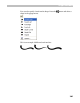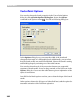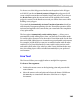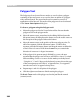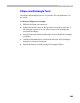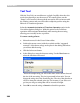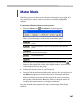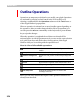User Guide
Glyph Window
363
To choose one of the Polygon tool modes use the options in the Polygon
tool field. If you choose Normal (contour) Polygon the polygon tool will
create a simple contour that can include vectors and curves. If you choose
the Brush trace option the current brush will be applied to the created
polygon’s contour. In the Brush trace mode you cannot draw curves while
defining a new polygon.
If you mark the Automatically Activate Transform Operation check box
and select the Transparent painting color the Transform operation will be
activated and applied to the contour that you created after the completion
of any paint action.
The last option, Automatically switch editing layers..., allows you to
automatically switch editing layers when you enter the VectorPaint mode.
To set this option, first turn it on; then enter VectorPaint mode for the first
time and switch editing layers to create the most comfortable environment.
For example, in Edit mode you may use an unfilled outline with all nodes
switched on. In VectorPaint mode you may switch on the preview mode
and switch off all nodes. Now when you enter Vector Paint mode the next
time, the editing layers will be switched automatically to your preferred
environment.
Line Tool
The Line tool allows you to apply brushes to straight-line segments.
To draw a line segment:
1. Position the mouse cursor on the beginning point and press the left
mouse button.
2. Move the mouse to the end point and release the button. Hold down
the
SHIFT key to constrain the direction of the line to 15-degree
increments.