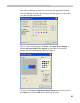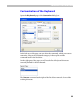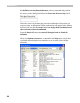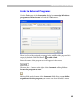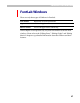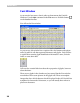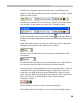User Guide
FontLab 4
36
Use the button at the top of the Tools list to remove the reference to
the program and the
and buttons to change the order of the
commands.
You may use special parameters to run external programs with the
currently opened font as an argument. When FontLab recognizes this
argument, it will replace it with the file name of the currently active font or
with some other parameters.
Suppose that current font was last saved into file named
“c:/fonts/sample.vfb”.
Special arguments are:
%p
Full file name of the current font [c:/fonts/sample.vfb]
%f
Name of the file with extension [sample.vfb]
%n
File name only [sample]
%x
File name extension [vfb]
%d
Path where file was saved [c:/fonts/]
%a
Path to FontLab installation [usually it is “/program files/fontlab/fontlab46”]
Now you know everything about the customization of menus, toolbars and
the keyboard, so you can click the Close button at the bottom of the
Customize dialog box to exit the customization mode.
Important note: in the following manual we will describe all commands,
buttons and keyboard shortcuts as they come with FontLab, without any
customizations. If you changed the interface but want to follow the
manual, reset all changes with the Reset buttons on the Toolbars,
Keyboard and Menu pages of the Customize dialog box.
Faster Method to Customize Commands
You can customize toolbars and menus without opening the
Customize dialog box by pressing and holding the
ALT key on the
keyboard and dragging buttons between toolbars or toolbars and menu.