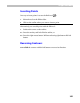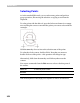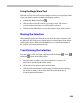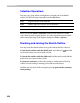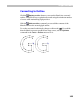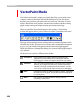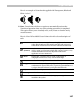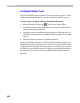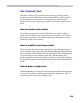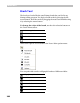User Guide
Glyph Window
357
Here is an example of a brush stroke applied with Transparent, Black and
White “colors”:
Note: VectorPaint tools have an option to automatically activate the
Transform Operation when any of the painting operations is completed.
This option allows you to instantly move, scale, rotate or slant the newly
created contour.
Here is a list of all available Vector Paint tools with a short description of
each:
Select Used to select non-rectangular areas of a glyph. It selects not the
nodes, like the Edit tool, but actually cuts lines and curves and
selects black areas that can be moved or otherwise transformed.
Pen
(Contour)
Used to create new contours or modify existing ones. It is not
really a “paint” tool, because it deals with contours, but it is a very
natural and flexible tool used to adjust the result of the
application of Vector Paint tools.
Brush
Exactly that - a brush. It can be round or calligraphic. A
calligraphic brush can be of any size and slant angle.
Line
Used to draw straight lines with a selected brush.
Polygon
Has two modes: point-by-point polygon drawing with easy
combination of vectors and curves, or point-by-point definition of
a polygon that will be drawn by using the selected brush.
Ellipse
Used to draw ellipses or circles.
Rectangle
Used to draw rectangles or squares.
Text Used to enter text (vector based) using any TrueType font
installed in the system.