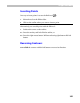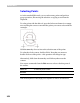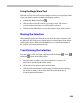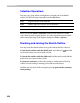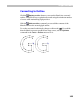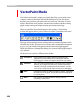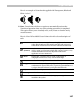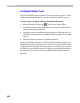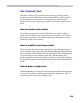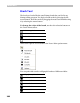User Guide
Glyph Window
353
Using the Magic Wand Tool
With this tool you can easily select multiple contours. It is especially useful
when your sketch contains multiple overlapping outlines.
1. Activate the Magic Wand tool ( )
2. Click anywhere near the contour you want to select. The closest
contour to the point where you clicked will be selected.
3. Hold down the SHIFT key to reverse the selection state of the contour.
Moving the Selection
When multiple points are selected you can move the entire selection with
the Edit tool: just click on any selected point or selected part of the outline
and drag the mouse. Hold down the
SHIFT key to constrain movement to
the vertical or horizontal direction only.
Transforming the Selection
You may rotate, scale, and slant a selection with the Rotate ( ), Scale ( )
and Slant (
) tools on the Edit toolbar.
1. Select the part of outline you want to transform or remove all
selections to transform the whole outline.
2. Choose the tool to perform the transformation.
3. Click the left mouse button on the center of transformation and drag
the mouse to rotate, scale or slant. Hold down the
SHIFT key to
constrain the transformation.