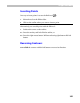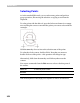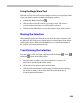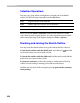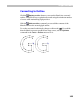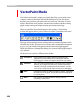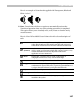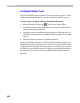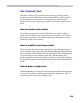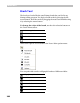User Guide
FontLab 4
352
Selecting Points
As in the standard Edit mode, you can select many points and perform
group operations, like moving the selection or copying to and from the
Clipboard.
To select points with the edit tool, press the left mouse button in an empty
area and drag the cursor to surround the points you want to select with the
rectangle:
Hold the SHIFT key down to invert the selection state of the points.
To select the whole contour, double-click it. Note that you must not
double-click one of the points – this operation will change its type.
Alternatively, hold down the
CTRL key and click anywhere near the
contour.
You can use commands from the Edit menu to select or deselect parts of
the outline:
Select All
to select the whole outline
Deselect
to remove all selections
Invert Selection to invert the selection state of all nodes.
Left-click anywhere in the empty area anytime to remove all selections.