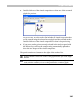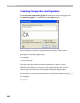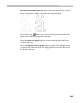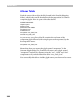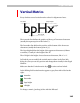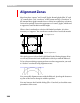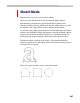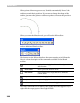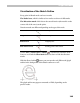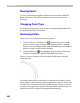User Guide
FontLab 4
350
Moving Points
To move points simply drag them with the left mouse button. Hold the
SHIFT key down to constrain movement to the vertical or horizontal
direction.
Changing Point Type
To change point type from corner to curve to tangent simply double-click
the node with the left mouse button.
Removing Points
There are two ways to remove unnecessary points:
1. Use the Eraser tool. Select the tool ( ), position the cursor over the
point you want to remove and press the left mouse button. Drag the
mouse to remove multiple points.
CTRL-click and drag to surround the
points you want to remove with a rectangle.
2. Using the Edit tool ( ), start dragging the point with the left button
and click the right button without releasing the left button.
When you remove a point, you’ll notice that FontLab tries to keep the
outline smooth:
In normal outline mode you usually try to minimise the number of nodes
and use Bezier control points and off-curve points to make the outline look
smooth. The main feature and benefit of Sketch mode is that you can add
as many curve points as you want to make the outline smooth and precise,
and the curves will be aligned and optimised automatically.