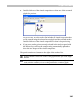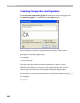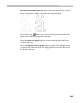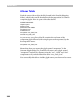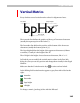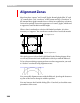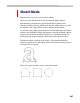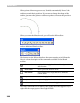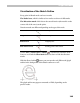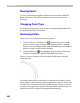User Guide
Glyph Window
349
Visualization of the Sketch Outline
Every point in Sketch mode can have 2 marks:
The Node icon, which is similar to how nodes are shown in Edit mode.
The Direction mark which shows the curve direction (the mark is on the
convex side of the curve) at the point.
Direction marks are different depending on the type of the node:
Short mark
Curve point
Longer mark
Corner point
Double mark
Tangent point
Mark with an arrow
Starting point of the contour
Use the View > Show Layers > Nodes ( ) command to switch the node
icons on or off and the Show Marks button to show or hide the direction
marks.
With the Show Outline
button you can turn the real (Edit mode) glyph
outline in the background of the Sketch outline on or off:
The glyph outline may appear contoured or filled, depending on the
preview mode.